- /
- /
- /
- /
Settings – Organisation Settings- Branches
This option allows you to manage number of branches for your organisation. You can also use Branches screen to give access of branch to your employee.
To add multiple locations, please follow the below steps.
- Tap on Settings
- Tap on Organisation Information
- Tap on Branches. Here you will see a list of all branches if you have added any.
- Tap on the plus icon to add more branch (location).
- Input new branch details and tap on Save.
Now your branch is ready to be used. To add a user to the branch follow the below steps.
- Tap on the branch you want to update.
- Tap on the Update branch users menu item. Here you will see a list of users who has access to the selected branch.
- Tap on the plus icon to add more user to the branch.
- Select a user from the drop-down and tap on Save. You will get confirmation of the user added to the branch.
Now added user can access the selected branch.