- /
- /
- /
How to issue new card?
Option 1: Customer has already installed the Reward Cards App and logged in.
- Tap on the Card User menu and Tap on the plus icon on the top left corner.
- Ask your customer to open their Profile screen in the Reward Cards App. And scan their profile number. You can also enter the card number manually if it is not scanning.
- Tap on the Send New Card button to complete the process. You will get a confirmation message on process completion.
- Your card will appear on the customer mobile device. In case it does not appear automatically, ask your customer to refresh the screen. Swipe down to refresh.
Option 2: Customer has not installed the Reward Cards App and is ready to install the Reward Cards App.
- Tap on the Share icon on the top left corner.
- Select one of the preferable share options. (SMS/Text, WhatsApp, email, etc)
- On the next screen enter the required information (Email/ mobile number etc).
- Your customer will receive your message to install and create a card themself.
- The customer will click on the link in your message. This will direct them to install the Reward Cards App.
- Once a customer installs the app, they will click again on the same link you sent them. After they click on the link a new card will be created for them. And they can see it on their phone. It may require refreshing their card list.
Option 3: Customer has not installed the Reward Cards App and doesn’t want to install the Reward Cards App.
The customer can give their phone number or email ID or Unique number to receive and redeem stamps/points if they are unwilling to download the Reward Cards App.